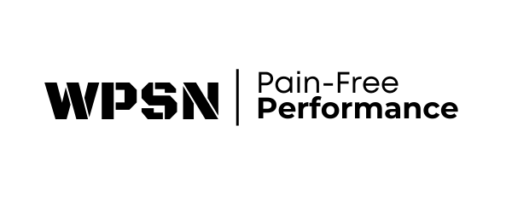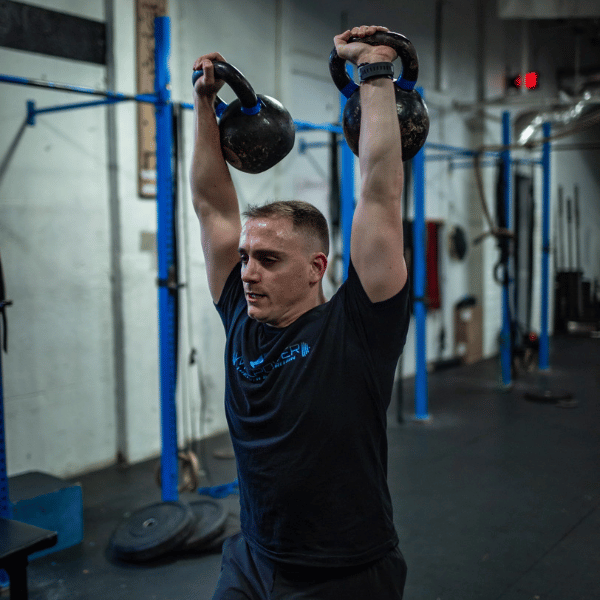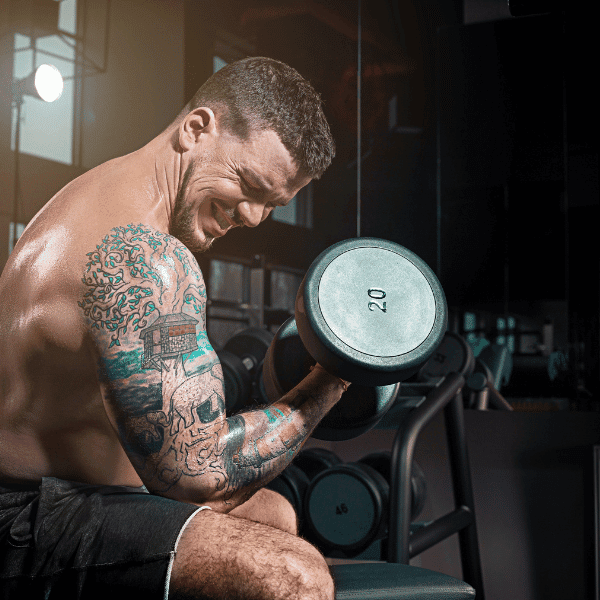How To Use MyFitnessPal To Reach Your Goals
Fullscript -10% off 3000+ Supplements and free shipping on orders over $50 – Click HERE
After reading one of my previous blogs, “How to Calculate Daily Calories and Macronutrients” we can agree that nutrition is not only about quality foods but the quantity of food. Unfortunately, if someone requires 2000 calories a day to maintain their weight but then proceeds to eat 2100 calories of broccoli every day, chances are they will begin to gain weight over time regardless of food quality. That is not to say that someone who is severely or moderately obese cannot lose a significant amount of fat by just cleaning up their diet. But, for people who are generally active, or are looking to OPTIMIZE their performance, eating quality foods simply is not enough to either promote body composition changes or take performance to the next level. As you get closer to your goal things must become more refined to continue to see progress. A pro athlete must do more specific things to get better versus a novice and cars run best on premium gasoline but if you run out of gas the car goes nowhere.
Okay so we know that the amount of food we eat is just as important as the quality of food we eat but how do we know how much we are eating and how do we track it properly? There are two different ways to do this. You could look at the food labels, weigh your food and then perform a search on Nutritiondata.com or similar website to get some numbers to write down in a journal and then add them up throughout your day. Unless you enjoy tedious tasks, I do not recommend this. The better option is to download the many apps available that are designed to help track your food. The best one I have seen is MyFitnessPal. MyFitnessPal is an app that allows you to search for your food and then add it to your daily meal plan which includes breakfast, lunch, dinner and snacks. It also allows you to set daily calories, weight gain/loss goals, hydration goals, exercise goals and more. However, I think that the best feature that is has for paying users is the ability to manually adjust macronutrient percentages based on what you (or your coach) determines is best for you.
1) Selecting Your Food Item
To input food into MyFitnessPal you simply open the app, select the add button at the bottom in the center (looks like a plus sign), select what you would like to add (food), select which meal you are currently eating, and search for the food. This is where clients usually hit a wall in terms of simplicity. Finding the specific food you are eating can be a tad tricky. However, in the top right corner you will find a barcode button. This allows you to scan the barcode of any food and if it’s one of the thousands of foods programmed into the apps database, it will automatically come up where you can then input the number of servings and click add.
But, if no barcode is found on your food or it is not a preprogrammed food item than you have three options. You can search for the food by title and brand i.e. “Dole Banana” or “Kellogg’s Frosted Flakes” as well as perform a quick add by either adding the info on the nutrition label or performing a google search to then add what you find on a site like nutritiondata.com. The final option is to save yourself time in the future by not performing a quick add, but creating a “new food”. Doing so will store the food in the apps database for later searches.
2) Serving Sizes
If you used the barcode option or were able to find the food in the apps database, the next step is to enter the number of servings you ate so the app can multiply the numbers correctly. This requires you either measure the food with a scale, measuring cup, your hand or any other way possible. But whichever method you choose the value needs to be indicated. For instance, If I had two seven inch bananas but the serving size for dole bananas is 7 inches you would put a two in the number of servings column. Similarly, if one serving weighs 100 grams you would select “100 grams” in the serving size column and then place a two in the number of servings column. Both instances will indicate you had twice the amount of the single serving size.
When you have entered the number of servings you have had of a specific food, the final step is to hit the check mark in the top right screen. It will take you back to your food log where you can repeat the process over again for the next food item! As you add food in you will start to see your remaining calories (in green) begin to reduce to zero where you will no longer have any calories remaining for the day. Also, if you turn the phone sideways and then scroll all the way down, you will see each macronutrient (carbs, protein, and fats) that still remain for the day, as well as the total for each day that you need. These will also gradually decrease as you enter food in.
There you have it! MyFitnessPal makes tracking your food extremely easy once you know how to use the app. It allows people to not only be aware of what they are putting into their bodies but also how much. The biggest issue I see when people start sing this app is how small serving sizes are compared to what they originally thought. This is why tracking your food is critical for both improved performance and body composition. If you would like more help with your nutrition please reach out! Talk to you guys soon!